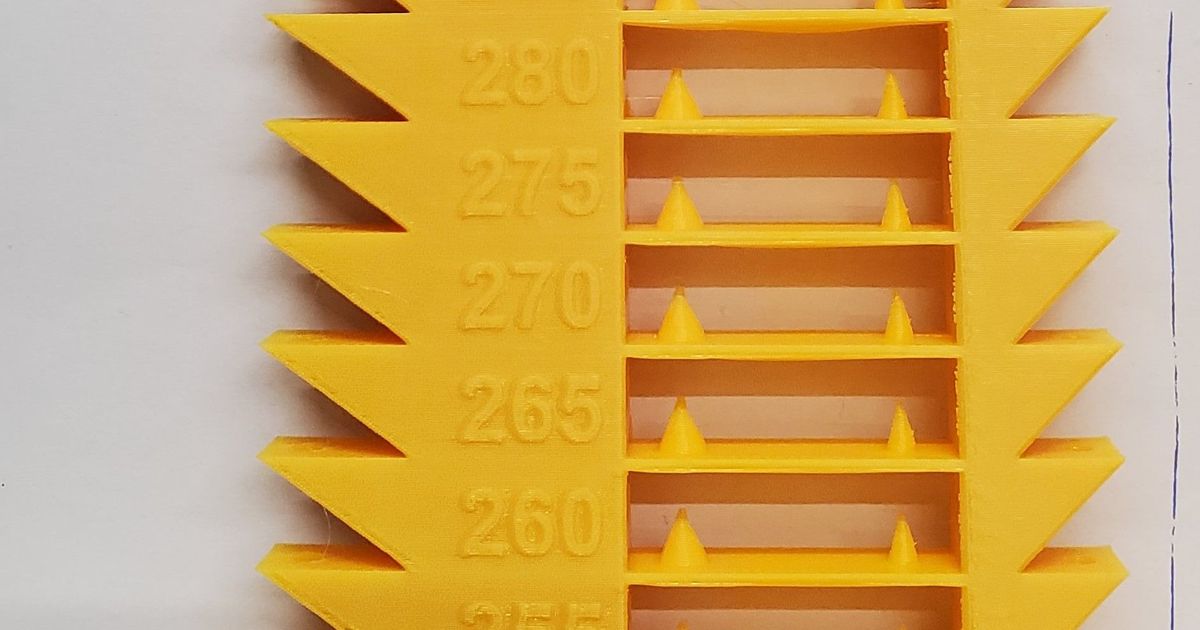BambuLab P1S Temperature tower
Remixed by
Copyright Claim
BambuLab P1S Temperature tower
Remixed by
Boost
243
530
112
Print Profile(4)

Default Print Profile
Designer
2.1 h
1 plate

0.2mm layer, 2 walls, 15% infill
1.7 h
1 plate

READ Profile Description! (Works on Mobile)
1.7 h
1 plate

0.6mm nozzle, 0.3mm layer, 2 walls, 10% infill
3.2 h
1 plate
Open in Bambu Studio
Boost
243
530
112
6
3.3 k
1.1 k
Released
Description
There are 3 files attached under “Raw Model Files”:
- Model .3mf file for tinkering
- Ready gcode with modified temperature changes.
- A “High Temp” version for high temperature materials, like PETG, ABS, etc.
Usage Instructions:
Option #1: Copy the gcode file to your SD card. Print directly from SD card.
Option #2: Open the .3mf file using Bambu studio, click on “Slice Plate” and then “Print Plate”.
IMPORTANT: You cannot run this directly via the mobile app (the mobile app does not support custom gcode).
All my BambuLab Temperature Tower models:
Comment & Rating (112)
All
Should this work for PETG? Or do I need to make changes to the gcode?

The designer has replied
0
Reply
Print Profile
Default Print Profile
good to know regarding the filment

1
Reply
Print Profile
0.2mm layer, 2 walls, 15% infill
240 and 235 were swapped had to manually fix
(Edited)
0
Reply
Not sure what I'm doing wrong - can anyone help?
Downloaded the 3mf and opened with Bambu Studio. Sliced and printed but seems to print the whole thing at default 220C. Is there some other step to enable the different temperatures? I thought it would be embedded in the file somehow?
The designer has replied
2
Reply
Click on the "Raw Model Files" button, then select the version you want to download.
Once you open it in Bambu Studio, you should see a warning about gcode modifications - it's important the modifications are there, as they are the ones responsible for the temperature changes during printing.
The nozzle should appear as "* Bambu Lab P1S 0.4 nozzle". The "*" at the beginning indicates it contains modified gcode.
Verify the Plate type and the filament type are correct.
Next click on "slice plate", and then "print plate".
Let me know how it goes...
(Edited)2
Reply
Replying to @Alex.M
Thank you, I was making the mistake of changing the nozzle type to 0.4mm A1 as hat is the printer I have! Ver much a beginner here 🤣
1
Reply
Replying to @Sanzai
In that case, you'll probably prefer the version pre-configured for A1:
https://makerworld.com/en/models/24974#profileId-21818
2
Reply
Print Profile
0.2mm layer, 2 walls, 15% infill
…immer wieder gut so etwas zu drucken! ein „Must have“.

0
Reply
Print Profile
READ Profile Description! (Works on Mobile)
220 layer was set to 240, didn't notice until it was halfway printed, but other than that it printed great and was really helpful.

0
Reply
Print Profile
READ Profile Description! (Works on Mobile)
printed well, Bambu pla ice blue

0
Reply
Print Profile
READ Profile Description! (Works on Mobile)

0
Reply
FYI -- 220 is set to 240 on the (works on mobile) version so don't use it. I recommend @Lori3D's version.
3
Reply
Print Profile
Default Print Profile
ok
0
Reply